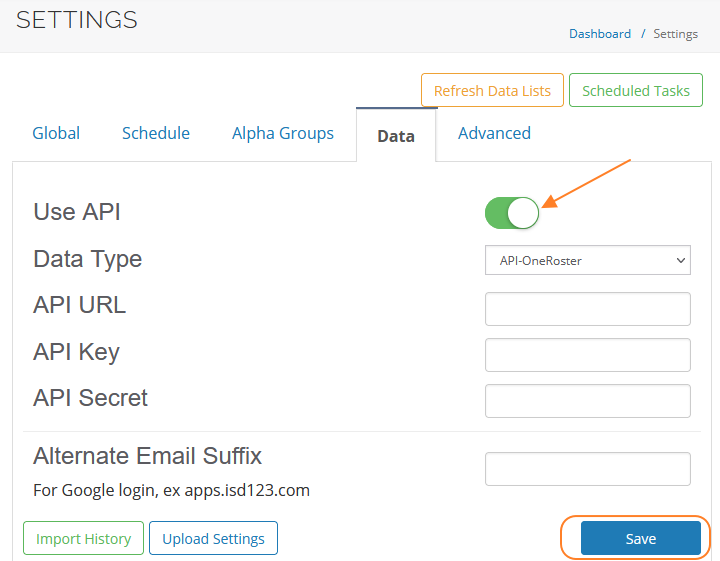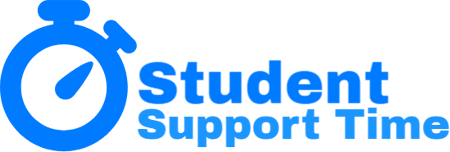Infinite Campus API Configuration
Follow these steps to gather the correct information from Infinite Campus during implementation.
To setup your API sync, you will need to obtain the API credentials from your Infinite Campus account.
Follow the workflow below:
Step 1: Get Started
- Log into Infinite Campus
- Select System Administration
- Select Learning Interoperability
- Select OneRoster Provisioning
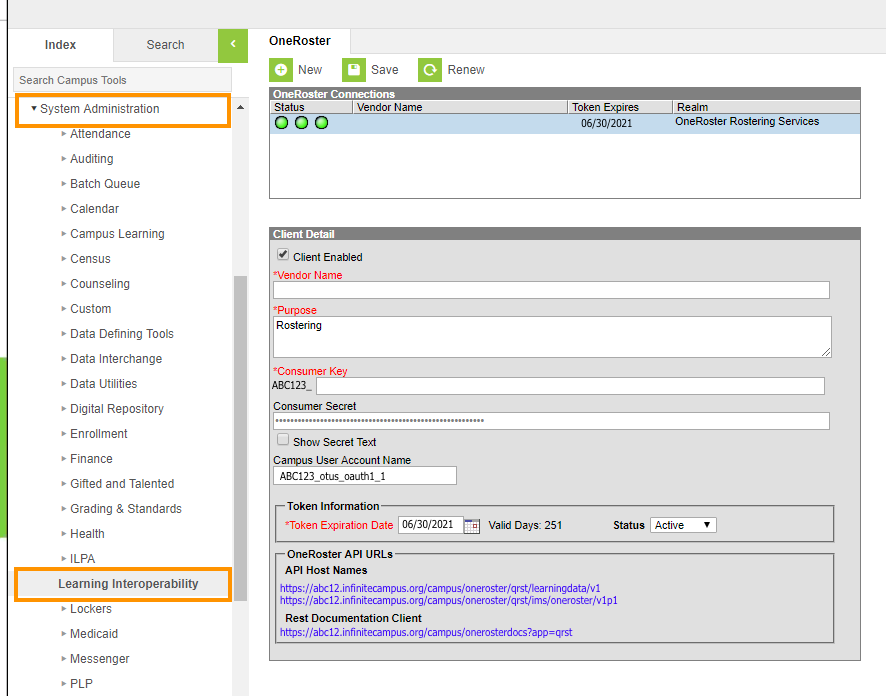
Step 2: Create a OneRoster Vendor record
- Select NEW to create the new credential record
- Enter Purpose (Example: Rostering)
- Enter the Vendor Name (StudentSupportTime)
- Enter a Consumer Key following the hard-coded prefix
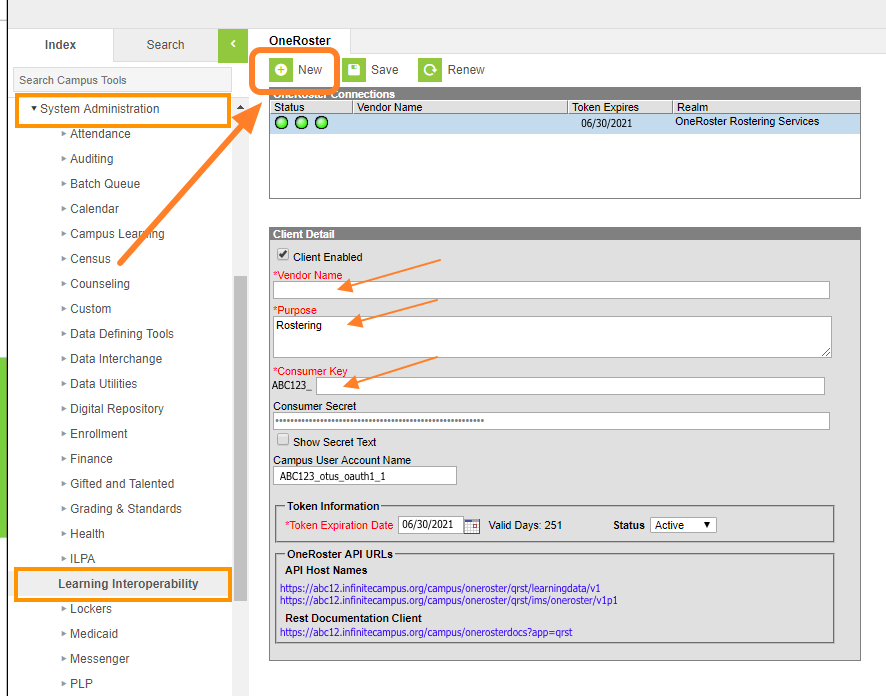
Step 3: Token Information
- Modify Token Expiration Date if need be
- Make certain Status is set to Active
- Select Save
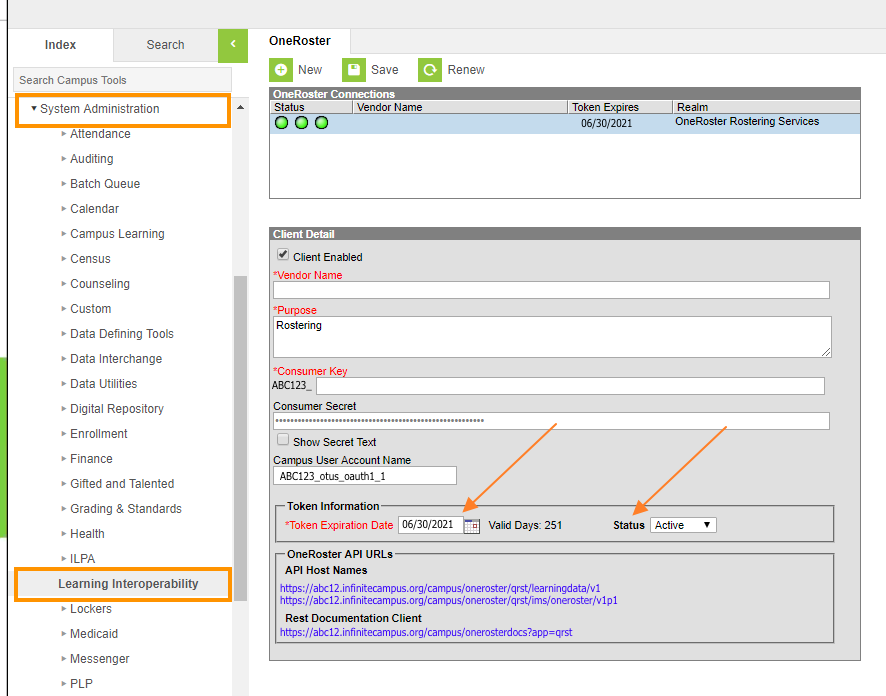
Step 4: Locate Information to Share
- Consumer Key
- Consumer Secret
- OneRoster URL
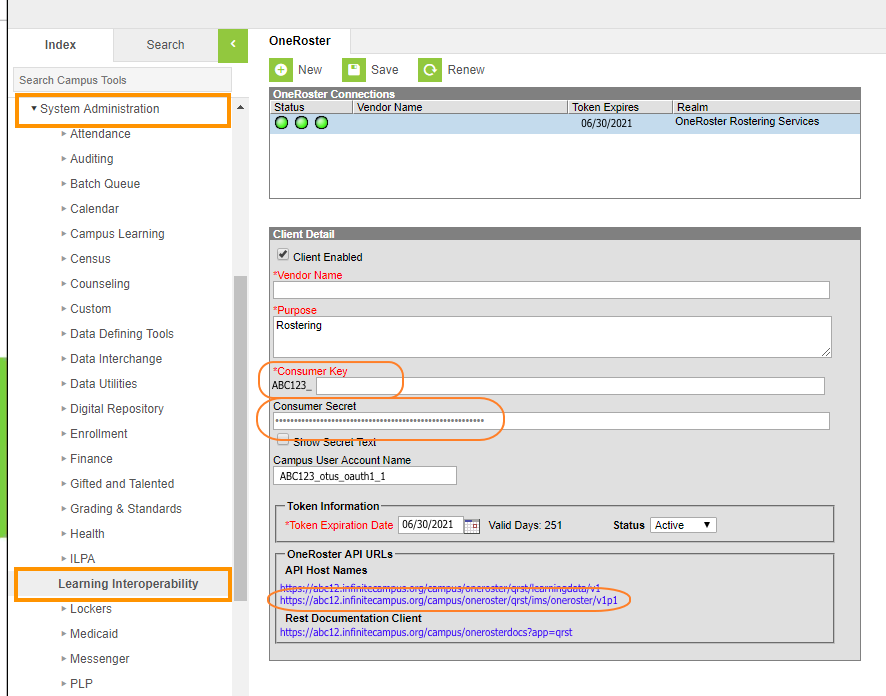
Step 5: Share
Share this information with Student Support Time support staff, or enter it into your Student Support Time settings.
To enter settings into SST, after logging in go to Settings, Data tab, toggle the Use API toggle, fill in all fields, and click Save.